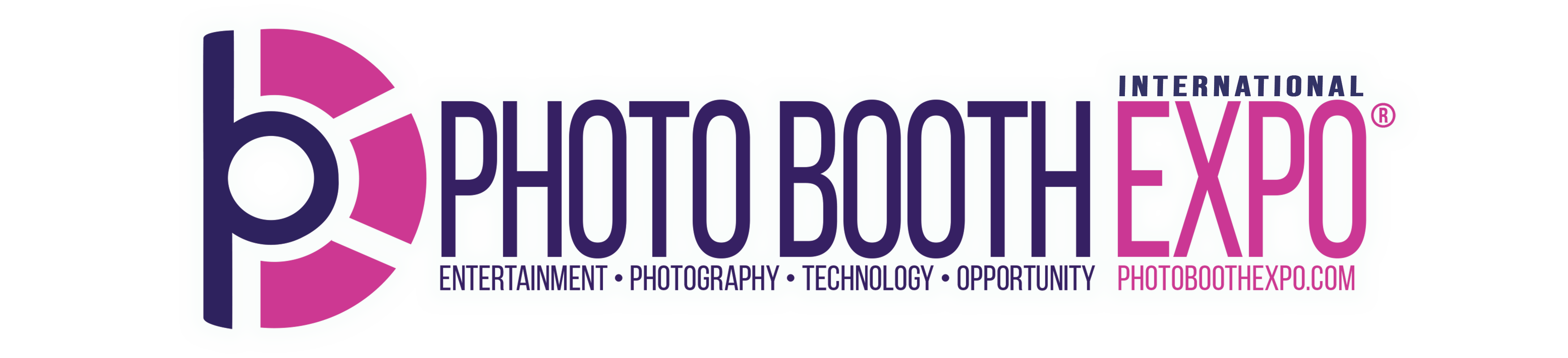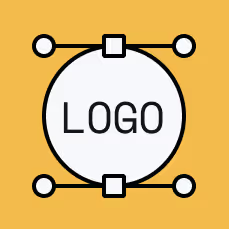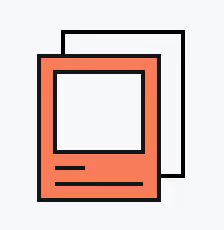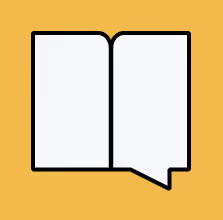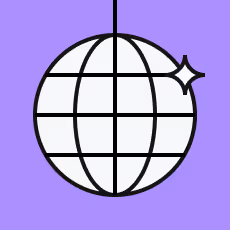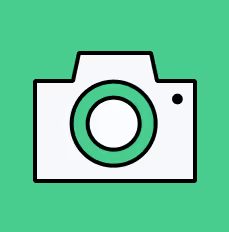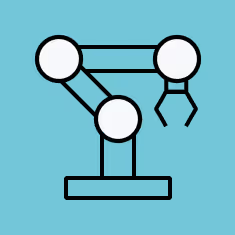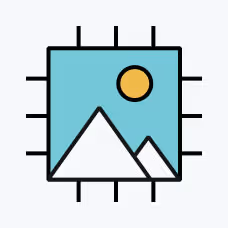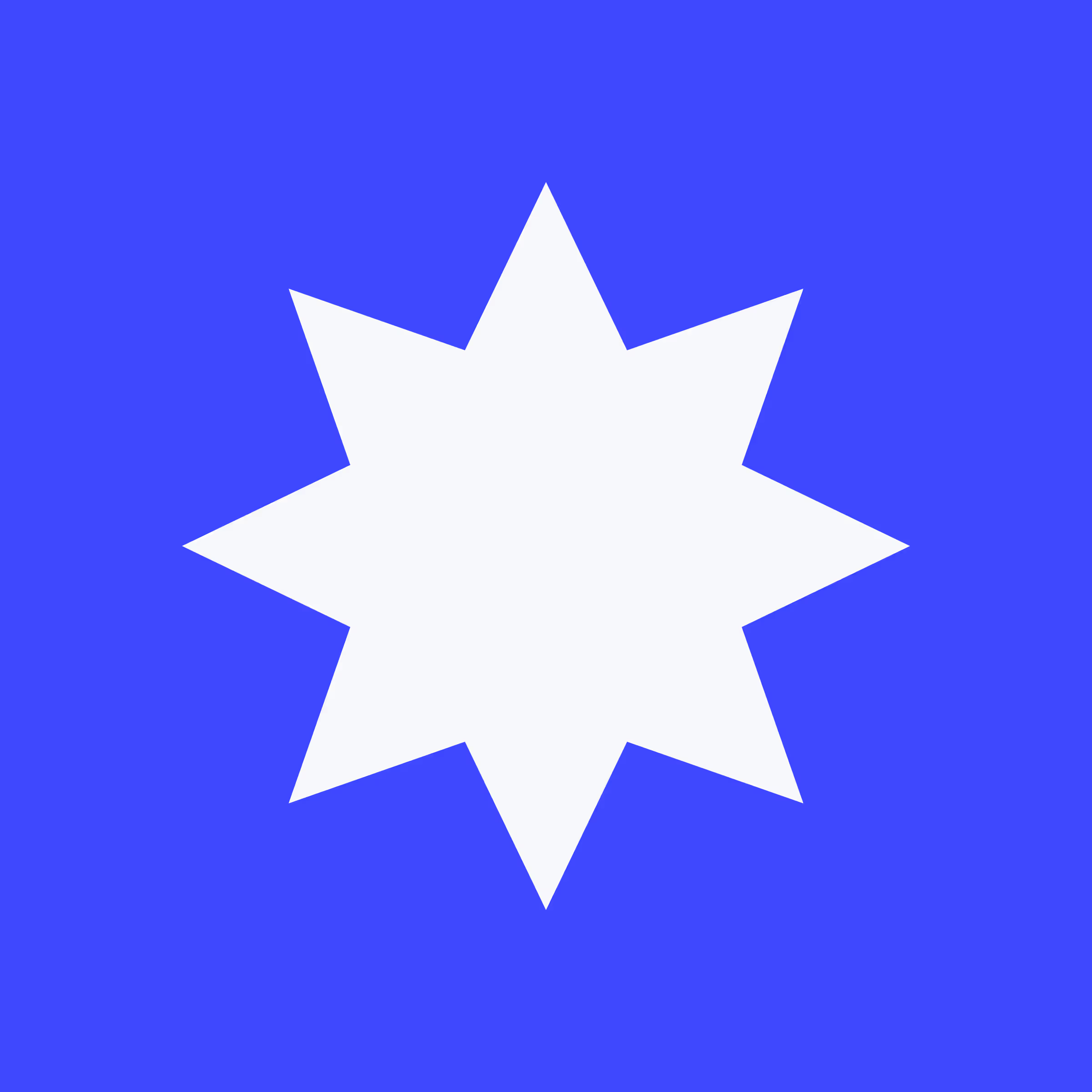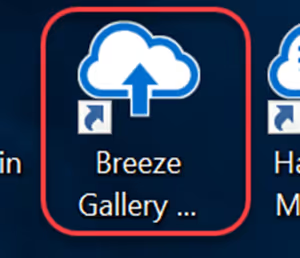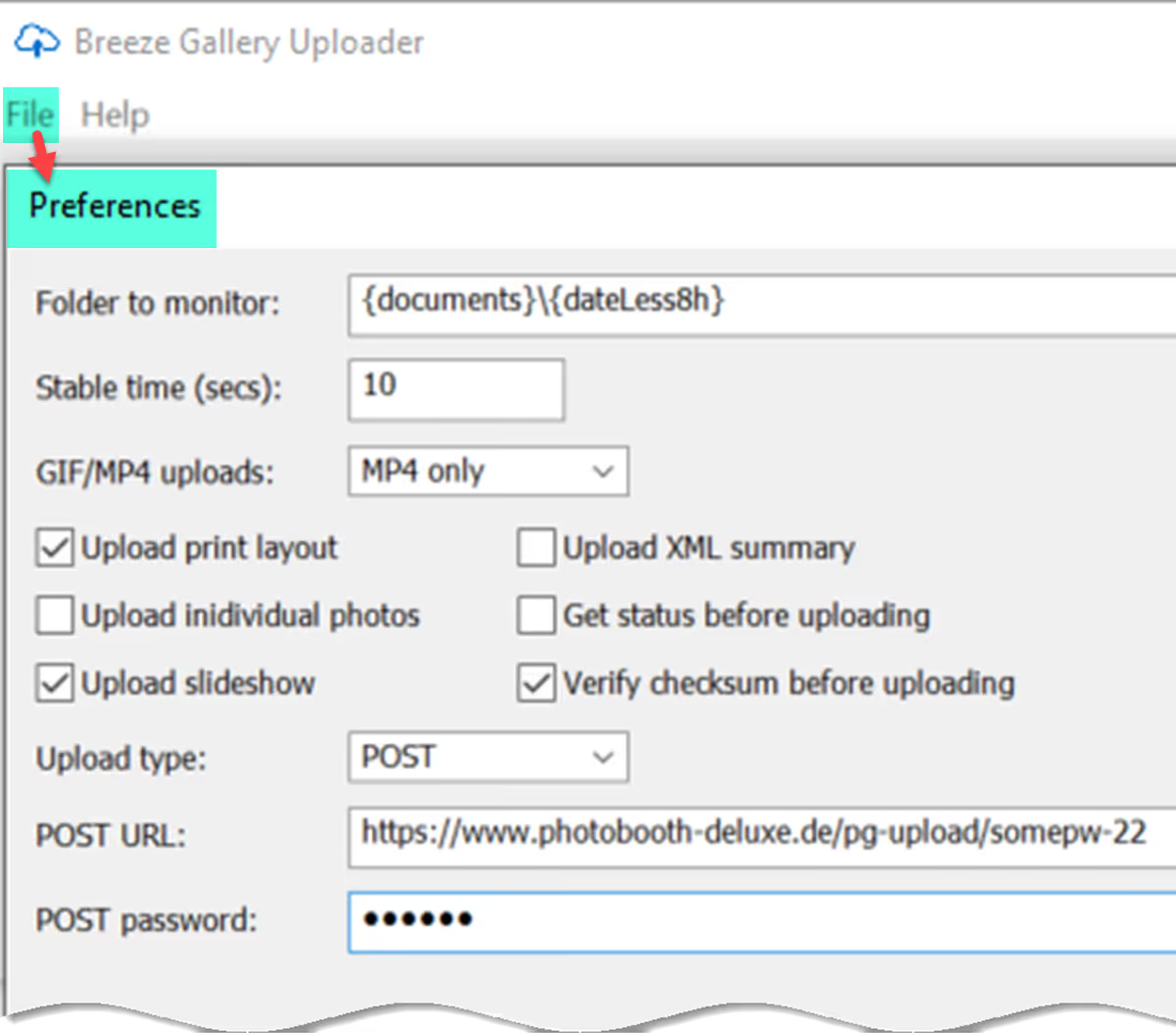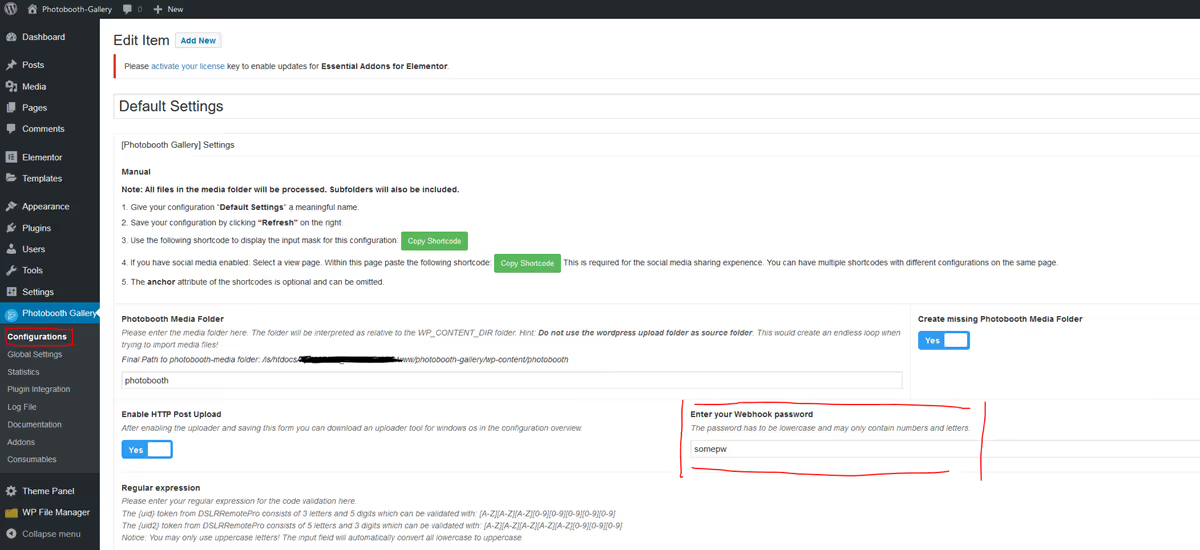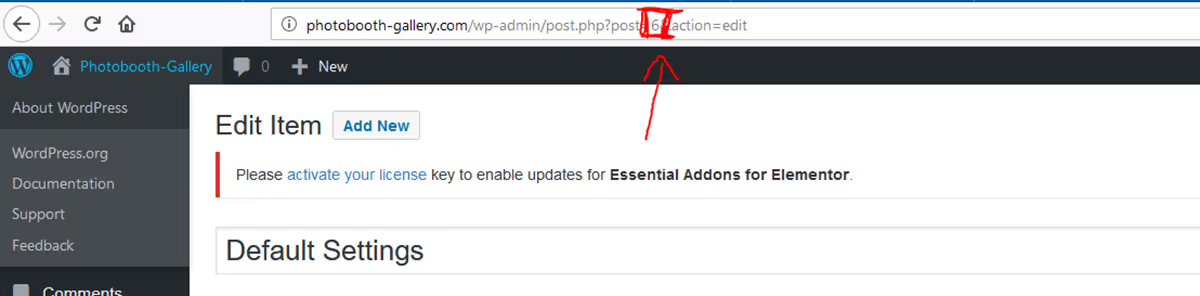Windows
Remote Pro
Photo Booth Software for Windows.
Ipad/iphone
Breeze Booth
Photo Booth Software for iPad & iPhone.
Cloud
Breeze Cloud
Galleries, Microsites & QR Code Generator.
cloud
FX
AI Image Transformation Service.
Windows
Kiosk
Media Sharing Software for Windows.
resources
DOWNLOADS
Stay up to date, or download previous versions.

Support
In-depth guides to get you started.

Learning
In depth tutorials on how to get the most out of Breeze.

Youtube
Updates and tutorials for all things Breeze.

Facebook Group
Share ideas and help other Breeze users.

Forum
Stay informed and ask questions about Breeze.
Use Cases